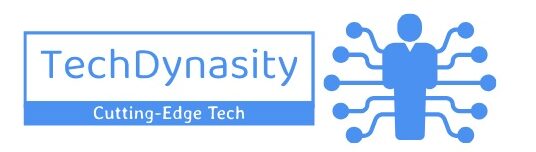You can connect an Xbox One controller to your phone using Bluetooth or USB easily. You can also use a controller chip/mount, game streaming /cloud services, a gaming adaptor / mobile gaming controller chip or a Remote Play app for the similar purpose.
The Xbox controller is a fan favorite for console gamers these days. It is known for making gaming sessions that are compelling and very enjoyable. But with mobile gaming on the rise, many game lovers including that of Xbox want to have that same level of comfort and precision on their phones as well. The good news is that you can certainly connect an Xbox controller to your phone whether you have android or IOS mobile phone.
If you are able to learn how to connect xbox controller to phone, this can really up your gaming game in many ways. It gives you a more familiar and comfortable way to play, especially if you’re used to playing on Xbox consoles.
It can also boost up your performance and accuracy, which is a big win for anyone looking to take their mobile gaming to the next level.
What the requirements to connect Xbox controller to phone
To connect an Xbox controller to a phone, you will need the following:
- An Xbox controller (wireless / wired)
- A phone of course(Android or iOS)
- Bluetooth connectivity (for wireless connection)
Connecting Xbox Controller to Phone via Bluetooth
Connecting an Xbox controller to a phone via Bluetooth on both iOS and Android Mobile is very straightforward.
How to connect Xbox one controller to android phone using Bluetooth:
If you an android based mobile phone, here is the step by step process to connect Xbox one Controller to phone.
- “Press” the Xbox button in the center to power it on.

- On you Xbox controller, “Press and hold” the Pair button (find it on the top of the controller) till the Xbox button starts flashing.
- Now, “Open the Settings” on your Android device
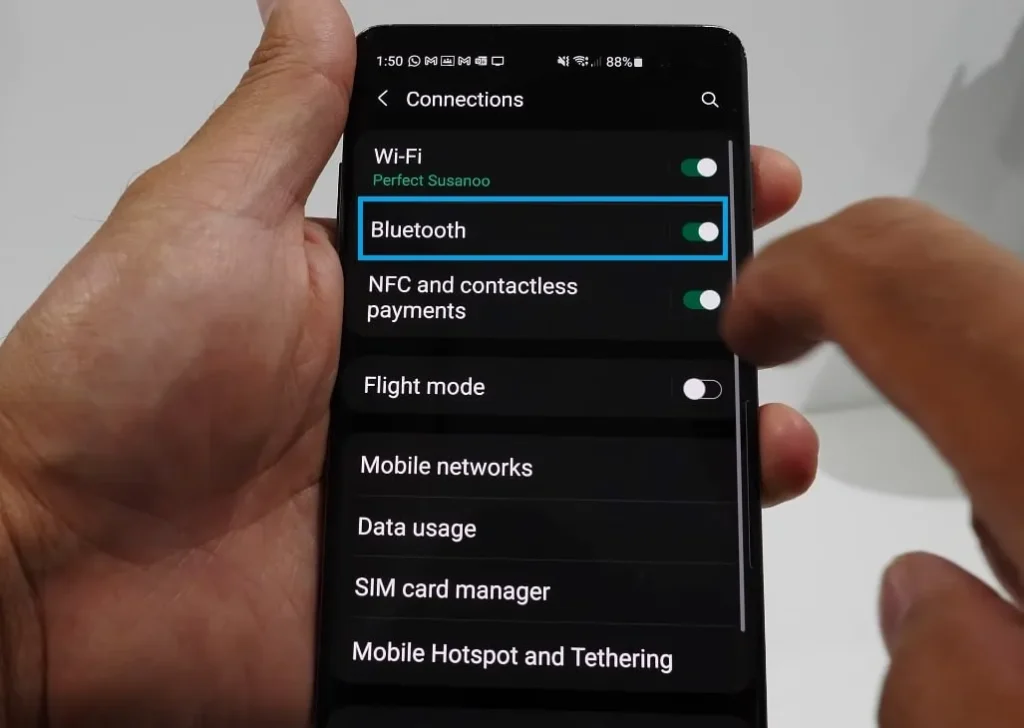
- Go to “Bluetooth” option and make sure it is turned on.
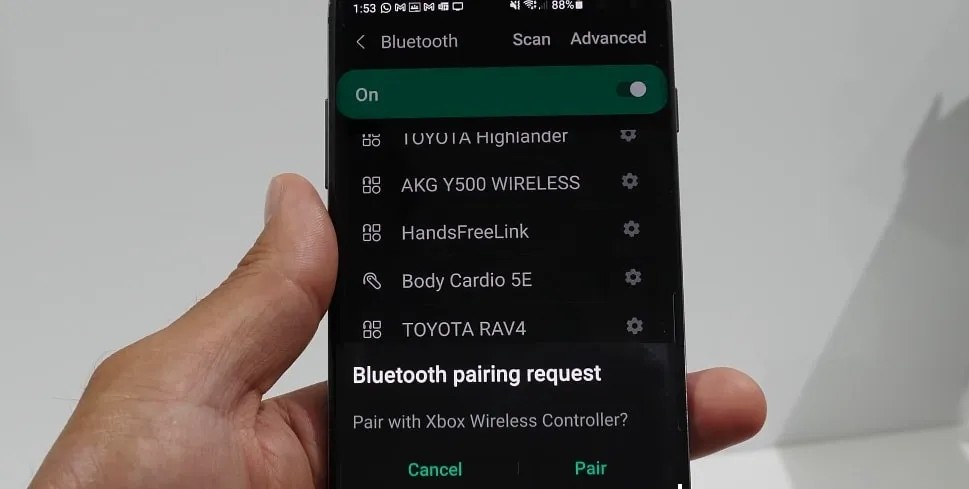
- Next, look up for “Xbox Wireless Controller” in the list of available devices and select it.
- Wait for the controller to pair for a while, the Xbox button will stop flashing when the connection is made.
Connecting Xbox one controller to iOS phone using Bluetooth:
- After turning on the Xbox, just “Press and hold” the Pair button on the controller until the Xbox button starts flashing.
- Now, “Open” the “Settings” on your iOS mobile.
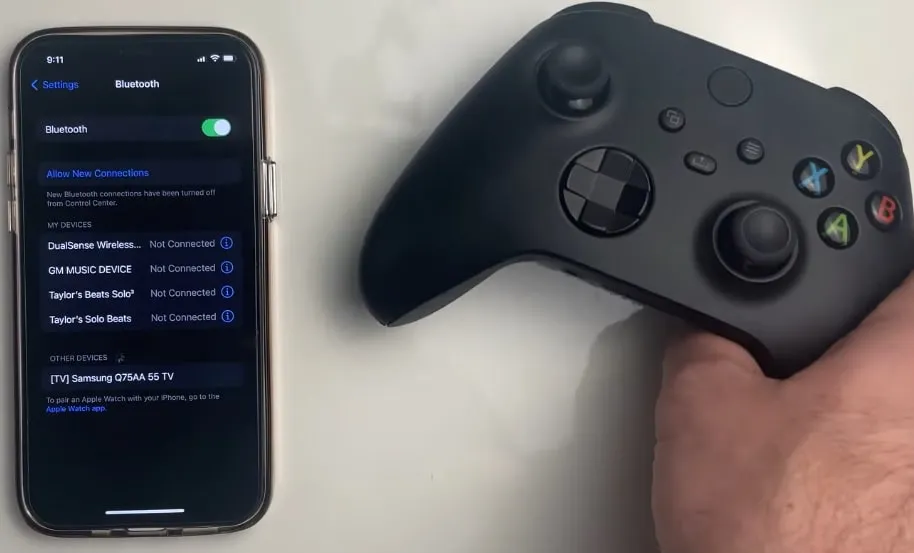
- Next, “Go to Bluetooth” and turned it on, if it isn’t already.
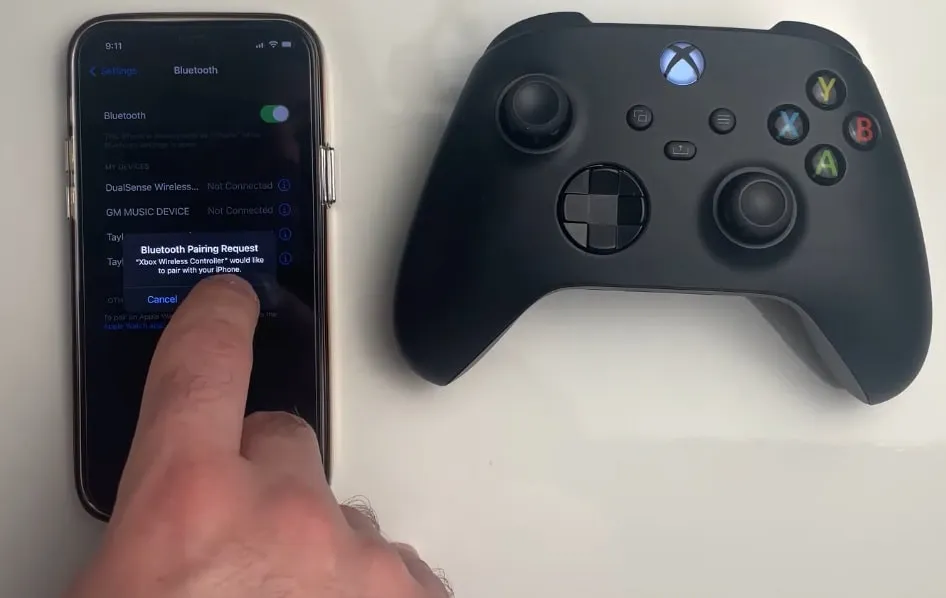
- Find “Xbox Wireless Controller” in the list of available devices and “click” on it.
- Now give some time to let the controller connect, the Xbox button will stop flashing when it is paired with the phone.
Connecting Xbox Controller to Phone via USB Cable
Another easy way to connect Xbox is your phone (iOS or Android) is by using the USB Cable.
How to connect Xbox one controller to android phone using USB cable:
- Simply, use a “USB OTG” (On-The-Go) adapter to connect the Xbox controller to your Android based phone.
- Your android phone should “recognize the controller automatically”. You will see a notification for connectivity, or you can check the Settings under Connected devices or USB settings.
Connecting Xbox Controller to iOS Phone via via USB Cable:
- “Connect the Xbox controller to your iOS” device using a USB Cable.
- iOS should automatically “recognize the controller” once connected, you don’t need any additional setup.
Other ways to connect Xbox to Mobile
Connecting an Xbox controller to a phone typically involves the standard methods of Bluetooth or USB, but there are a few unique or less common ways to achieve this connection. Here are some innovative or unique methods:
1. Using a Controller Clip or Mount
A controller clip or mount can attach your phone to your Xbox controller. This will allowing you to hold both the controller and the phone together. This setup is great for integrated and comfortable gaming fun, especially for the games that require two-handed operation.
2. Using a Game Streaming Service
Many games provide cloud services. For example, you can use Xbox Cloud Gaming (also known as xCloud) stream console games to your phone. This also provides access to a vast library of console games on your phone with Xbox controller support. You will have a console-like feeling on your mobile phone.
3. Connecting via a Bluetooth Adapter
Apart from the built-in Bluetooth function on your mobile, you can also use a Bluetooth adapters or dongle for similar purpose. These Bluetooth adapters can sometimes give even connectivity and additional features.
4. Using a USB Hub with a Controller:
If you a mobile phone with USB-C ports, you can use a USB hub that supports multiple USB connections. Connect the Xbox controller to the hub and then connect the hub to your phone. This will allows you to connect multiple USB devices at once, including the Xbox controller.
6. Connecting by a gaming adopter or mobile gaming controller chip
There are dedicated gaming accessories like Razer Kishi or the GameSir X2 (supported on both iOS and Android) that can be used for similar purposes.
Another option is to use a mobile gaming controller clip, such as the Xbox Controller Clip, which attaches to your Xbox controller and holds your mobile device in place. This allows you to play games on your mobile device using your Xbox controller without the need for cables or Bluetooth connectivity.
7. Using a Remote Play App
Some manufacturers offer remote play apps that allow you to control your console remotely from your phone, which can often include Xbox controllers.
Benefit: Enables playing console games remotely on your phone with the familiar Xbox controller, ideal for remote or on-the-go gaming.
8. Via Cross-Platform Controller Support
Description: Some third-party apps and games support cross-platform controller setups, where Xbox controllers can be connected via proprietary or specialized methods.
Benefit: Allows for controller use in non-standard applications or games that have unique controller support features.
People Also Asked For:
How to Connect Bluetooth headphones to Xbox one?
You can’t connect Bluetooth headphones directly to an Xbox One, but you can use a Bluetooth transmitter plugged into the Xbox controller or USB port. You can also, use a wireless Xbox headset or a third-party Bluetooth adapter.
how to Bluetooth Xbox controller to pc?
To connect an Xbox controller to a PC via Bluetooth
1. Turn on the controller
2. Press the pairing button
3. Go to your PC’s Bluetooth settings, find the controller, and select it to pair.
how to change your xbox name on mobile?
To change your Xbox name on mobile, open the Xbox app, go to your profile, tap “Edit profile,” and select “Change Gamertag.”
how to delete a Xbox account on mobile?
To delete an Xbox account on mobile:
Open the Xbox app > go to Settings > Account, and follow the instructions to delete your account.