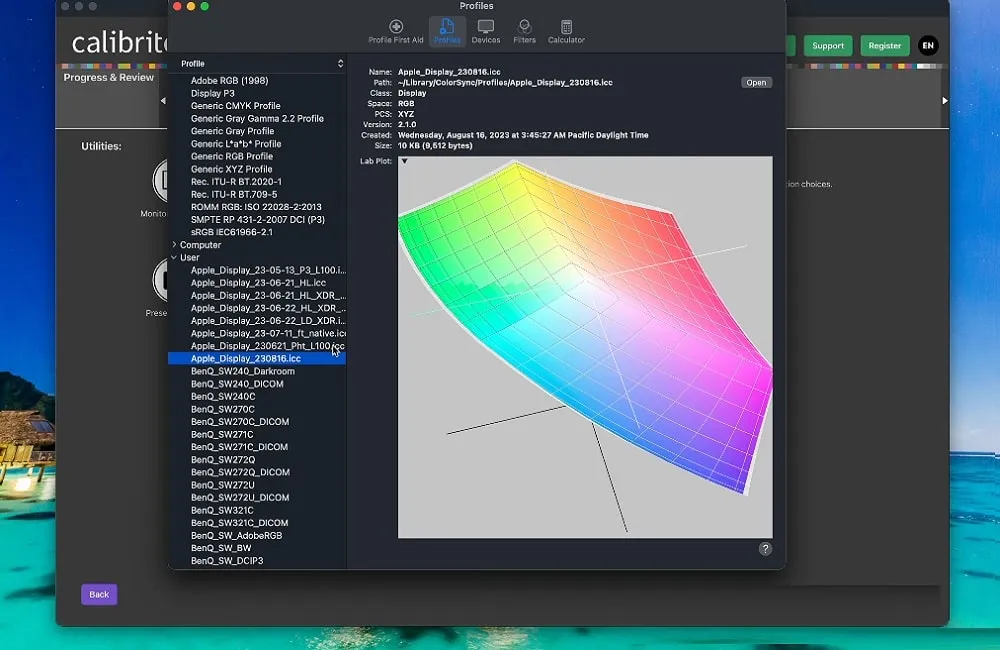Display P3 is the best Color Profile for MacBook Pro, providing rich colors, excellent for video/photo editing, graphic designing and Media consumption.
Getting your MacBook Pro to look its best isn’t just about cranking up the brightness or adjusting sharpness. It is all about the color profile, the one crucial aspect that is often overlooked. Whether you are a creative professional or simply someone who loves vibrant colors, a standard or calibrated color profile can certainly enhance your viewing and working experience on MacBook Pro.
Are you Ready to dive into the thrilling world of color profiles to find the best color profile for MacBook Pro that won’t make your eyes bleed and everything would just look right? Let’s dive in.
What is a Color Profile?
A color profile is just what you need to make sure your monitor isn’t playing games with your eyes. A MacBook Pro color profile is a set of data that describes the color characteristics of a device, such as a monitor or printer.
So, if you’re a professional who actually cares about things like “accurate colors” and “consistency,” MacBook color profiles are your new best friend. Otherwise, enjoy the colorful chaos
Why should I care about MacBook color profiles?
If you’re fine with your reds looking like pinks and your blues like teals, then sure, skip the color profiles. But if you want your photos and videos to actually look like they were meant to, then maybe, just maybe, you should pay a little attention.
Now that you have got a MacBook Pro you likely use it for all the important stuff like editing photos, videos or performing other professional or personal tasks. You would want your masterpiece to actually look like, a masterpiece, which is why you need to pay attention to the MacBook Pro Color Profile.
So, if you care about your work looking right and not like it were painted by a colorblind cat, then color profiles matter.
Understanding Color Spaces:
Before we get into picking the perfect color profile for your MacBook Pro, let’s understand the concept of color spaces. A color space refers to the range of colors that a device can display. The most common color spaces are the following:
- sRGB: The old reliable, sRGB or Standard RGB is a widely used color space that provides a good balance between color accuracy and brightness. It is good enough for most everyday tasks and balances color accuracy with brightness
- Adobe RGB (1998): A color space developed by Adobe in 1998 that offers a wider range of colors than sRGB. It is perfect if you’re deep into color-perfecting your photos or prints making it ideal for tasks that require more precise color representation.
- DCI-P3: A color space designed for digital cinema, providing a more cinematic color experience. A color space designed for digital cinema or movie magic. If you’re into cinematic colors that pop like they do in theaters, this is best for you.
- Display P3: A color space developed by Apple, specifically for their devices, offering a colorful upgrade from sRGB.
The Best Color Profile Options for MacBook Pro:
So, what’s the best color profile for your MacBook Pro? We’ve gathered insights from various sources to bring you the top recommendations:
1. sRGB (Standard RGB):
The old faithful, simple, reliable, and everyone’s go-to, the sRGB color profile is a popular choice among MacBook Pro users. It does a decent job balancing color accuracy with brightness. Many users also like its ability to produce natural-looking colors.If you’re browsing the web or doing basic tasks on your MacBook Pro, sRGB is your best buddy.
- Ideal For: Surfing the web, everyday use, and anything that doesn’t require fancy color tricks.
- Why: sRGB is a standard color space for the web and many applications, so you will get a consistent look across most devices. Plus, it is like a color space safety net—what you see is what you get
2. Adobe RGB (1998)
If you’re using your MacBook Pro for some serious creative professional work, you should set Adobe RGB as the color profile. This profile gives you a wider color range compared to the standard sRGB color profile. This helps in making it ideal for tasks that require color accuracy to be very precise.
- Ideal For: Adobe RGB is the best MacBook Pro color profile for photo editing and high-quality print work.
- Why: With Adobe RGB, you get richer, more accurate colors, which is exactly what you need for professional projects where precision is key.
3. DCI-P3
If you have got a MacBook Pro and work in film or video, the DCI-P3 color profile is basically your new best friend. DCI-P3 is widely used in digital cinema and video production, it is a top choice for those looking to create film-quality visuals.
- Ideal For: DCI-P3 color profile on MacBook Pro is best for the Filmmakers and videographers.
- Why: This profile does more than just make colors pop, it is also great for giving you that movie-theater magic. It helps you make content look like it is ready for the big screen.
4. Display P3
Display P3 is Apple’s own color profile, specifically designed for their devices, including the latest MacBook Pro models. This color profile is also designed in a way that delivers a wider color range than the standard sRGB. This means you get colors that are not just bright, but richer and more detailed. Set up you MacBook Pro with Display P3 color profile, if you are into accurate color work to make your media to look amazing
- Ideal For: Display P3 is the best MacBook Pro color profile for video editing, graphic design, or to simply enjoy watching high-quality media on your device.
- Why: Display P3 takes color beyond the sRGB limits and is perfectly calibrated for Retina displays. This get you in a sweet spot between accuracy and vividness. So, if you want your colors to be both precise and stunning, this is your go-to.
Setting up a Color Profile on MacBook Pro:
Choosing the right color profile on a MacBook is important; it’s only half the battle if you don’t know how to set up your favorite color profile on your MacBook.
Here’s a step-by-step guide to help you through it:
- Click the Apple menu to open “System Settings” or “System Preference” (if you’re on macOS Monterey or earlier)
- Next, click on “Displays” from the sidebar.
- Under the “Display” tab, you will find “Color” tab. This will show you a list of available color profiles for your display.
- Click on the profile you want to use. Your display will automatically switch to that profile.
- Once you select a color profile, it should apply immediately. You can preview how the colors look with the new profile.
Calibrating Color Profile on MacBook:
Not thrilled with the color profiles on your MacBook Pro? No worries, you can customize them or even create new color profile using calibration. Calibration is the process of adjusting your display to create or fine-tune a color profile according to your needs or imagination.
Luckily, you don’t need to be a tech wizard to do this, Calibrating the color profile on a MacBook Pro is a straightforward process thanks to the built-in Display Calibrator Assistant feature on MacOS.
- Open “System Settings”” > “Displays” > “Color” tab. This will show you a list of available color profiles for your display.
- To edit an existing profile, select it and click on Calibrate (This will launch the Display Calibrator Assistant.), tweak around with the options to find the best settings.
- To create a new color profile on MacBook Pro, just choose the color profile that is closest to your imagination, then follow Display Calibration Assistant instruction to name, save and apple the new color profile on your MacBook.
For even more precise color calibration, you can also purchase and install any of the third party calibration tools on your MacBook Pro.
There are several calibration tools available, including:
- X-Rite i1Display Pro: A popular calibration tool that provides accurate color readings.
- Datacolor Spyder5: A user-friendly calibration tool that’s easy to use.
- CalMAN: A professional-grade calibration tool that offers advanced features.
Note: Unless you are a color perfectionist on a quest for the Holy Grail of display accuracy, you probably won’t need those fancy third-party calibration tools. The available color profiles are more than enough, especially with the built in facility to further customize them on MacOS.
Wrapping Up:
- If you want your MacBook Pro’s display to shine, choosing the right color profile is key.
- sRGB: The trusty old standard. Perfect for everyday tasks and web browsing.
- Adobe RGB (1998): For when you need colors that really pop, ideal for serious photo editing and print work.
- DCI-P3: Movie magic for video production. Makes your content look like it’s ready for the big screen.
- Display P3: Apple’s sweet spot. Offers vibrant, accurate colors for video/photo editing, graphic design, or just enjoying high-quality media.
- You can further customize the Color profiles on MacBook. You can adjust the settings as per your own preferences using the Display Calibration Assistant in macOS. The built-in Display Calibration Assistant tool on MacOS can also be used for creating new personalized color profiles.